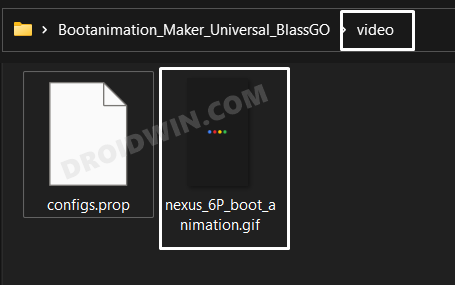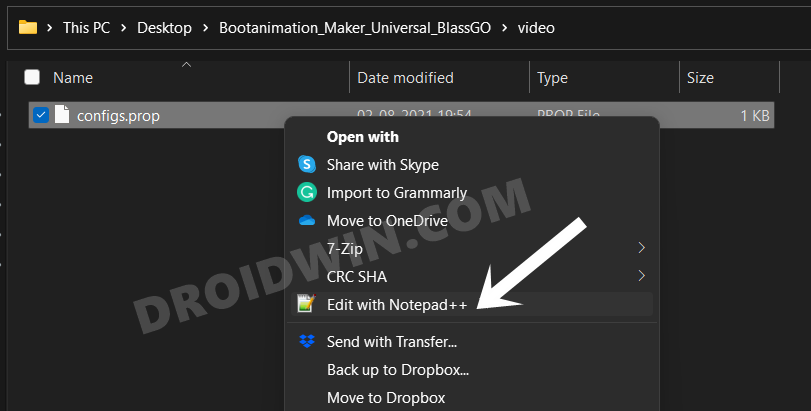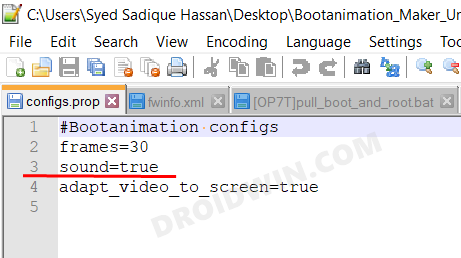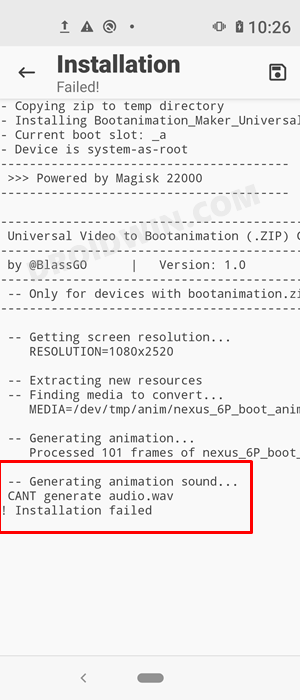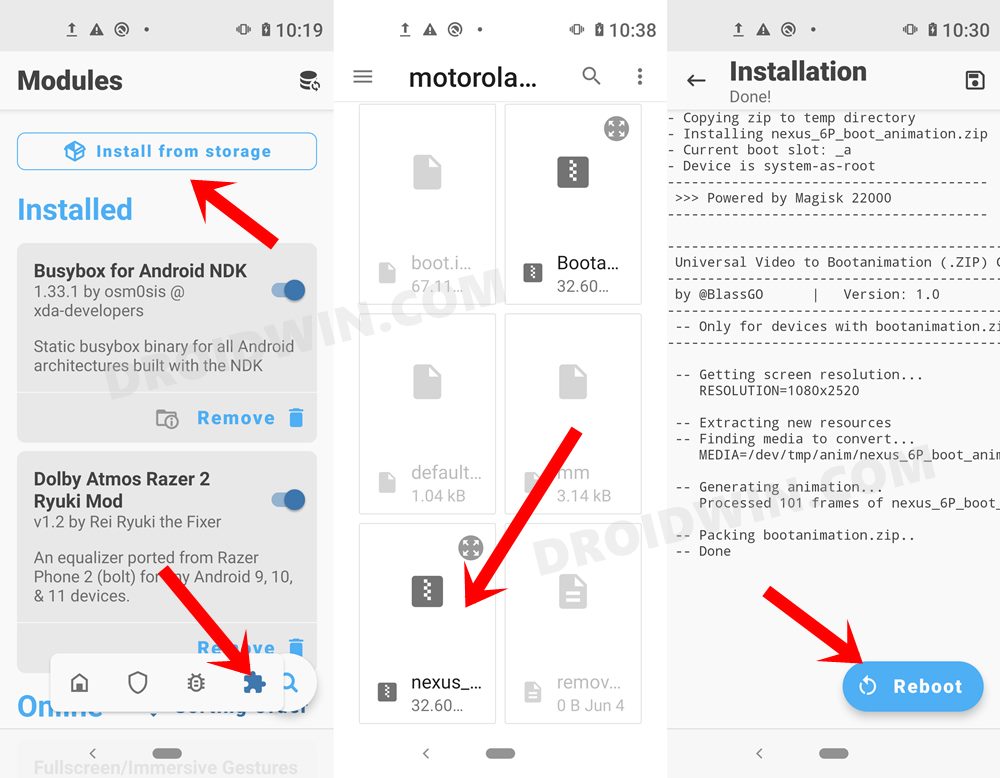However, if you have unlocked the device’s bootloader, then you could take these customizations to the next level. From flashing custom binaries to installing custom ROMs or recoveries, there’s a lot to try out. However, there’s one customization that doesn’t get the limelight that it deserves- the ability to change the default boot animation. The reason for that is our device’s booting screen isn’t something that we interact with on a daily basis. But even then, why saturate the display with the same animation every time your device boots up? Well, you shouldn’t! And this is where this guide shall come in handy. Today, we will show you the steps to create a custom boot animation using any video or GIF and then apply it to your Android device. Follow along.
How to Create and Apply any Video/GIF as a Custom Boot Animation on Android
The below instructions are listed under separate sections for ease of understanding. Make sure to follow in the exact same sequence as mentioned. Droidwin and its members wouldn’t be held responsible in case of a thermonuclear war, your alarm doesn’t wake you up, or if anything happens to your device and data by performing the below steps.
DON’T MISS: How to Change Boot Animation on Android Phones using TWRP Recovery
STEP 1: The Prerequisites
The boot animation file is placed inside the system directory of your device. So you will need to have administrative level privileges to access this partition. In other words, your device needs to be rooted via Magisk. If you haven’t done so, then please refer to our guide: Root Android via Magisk Patched boot.img (without TWRP) OR How to Root Android Devices via TWRP Recovery.
STEP 2: Take a Backup of Stock Boot Animation
STEP 3: Create/Download a Boot Animation
Now get hold of the desired Video/GIF file that you want to apply as the Boot Animation. You may also download a custom made from Google Search or XDA-Developers Collection. Once downloaded, assign it a valid name- one that doesn’t have any spaces. For example, Boot_Animation is correct but Boot Animation is wrong. What about the video resolution? Well, the tool that we are going to use in this guide will automatically force the video/GIF to adapt to your screen size. So you may download the video/GIF of any resolution whatsoever.
STEP 4: Download Boot Animation Maker Tool
STEP 5: Customize the Boot Animation Settings
With this, you have the required Boot Animation ZIP file at hand. Transfer it to your Android device and move over to the next step to finally put it to the test.
STEP 6: Apply the Custom Boot Animation via Magisk
So this was all from this guide on how you could create and apply any video/GIF as a Custom Boot Animation on your Android device. If you have any queries concerning the aforementioned steps, do let us know in the comments. We will get back to you with a solution at the earliest.
About Chief Editor