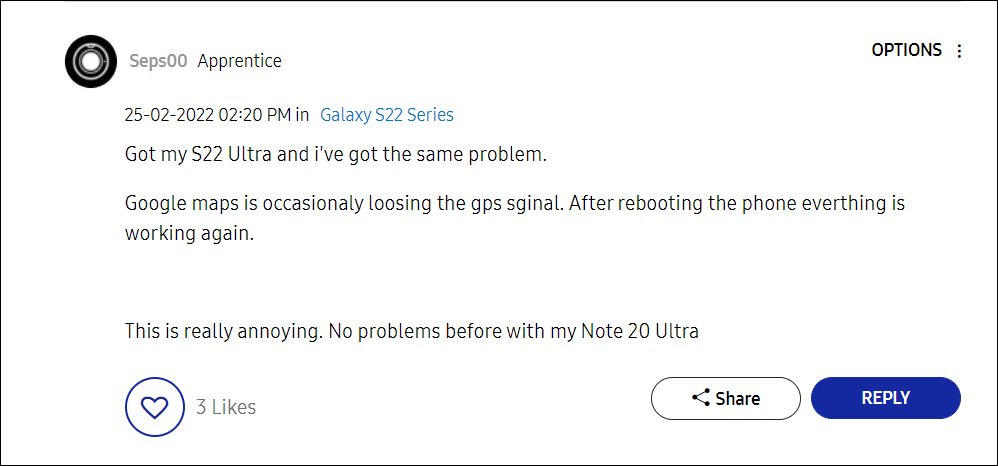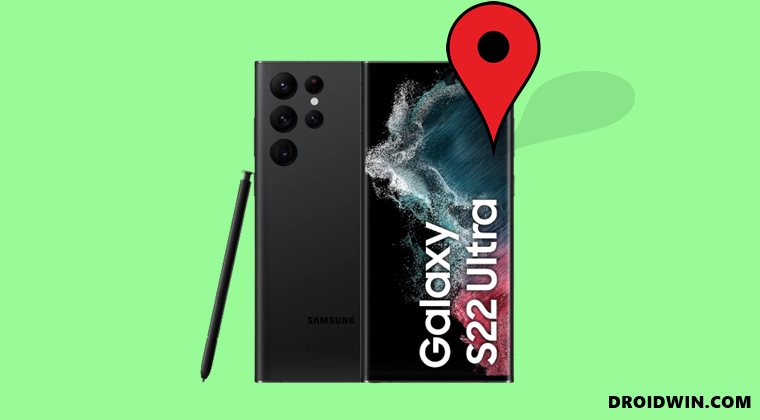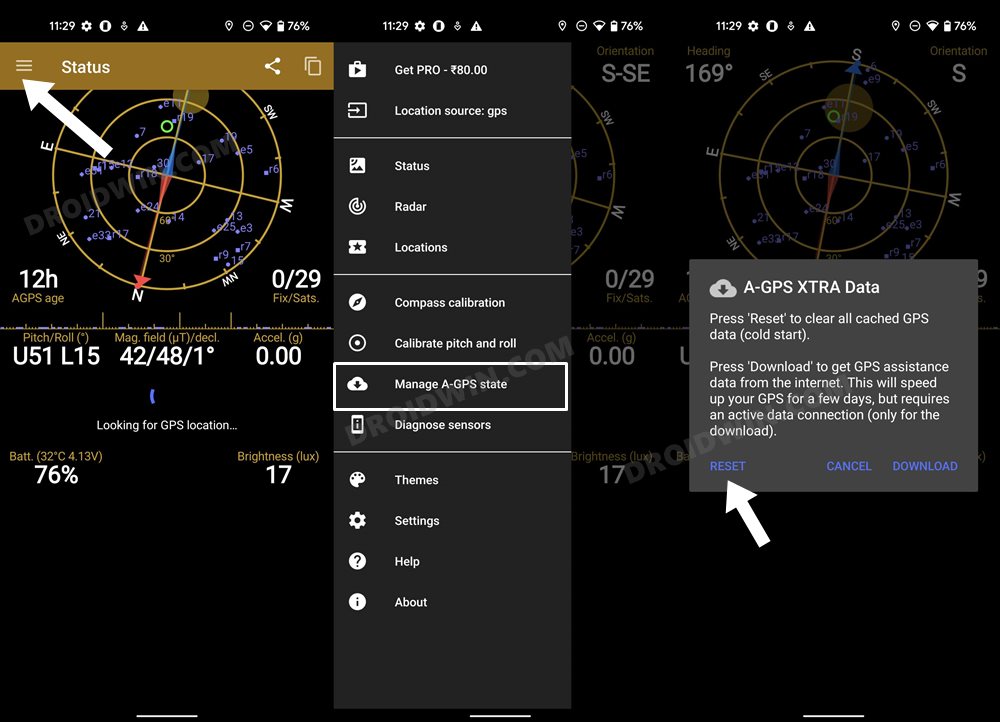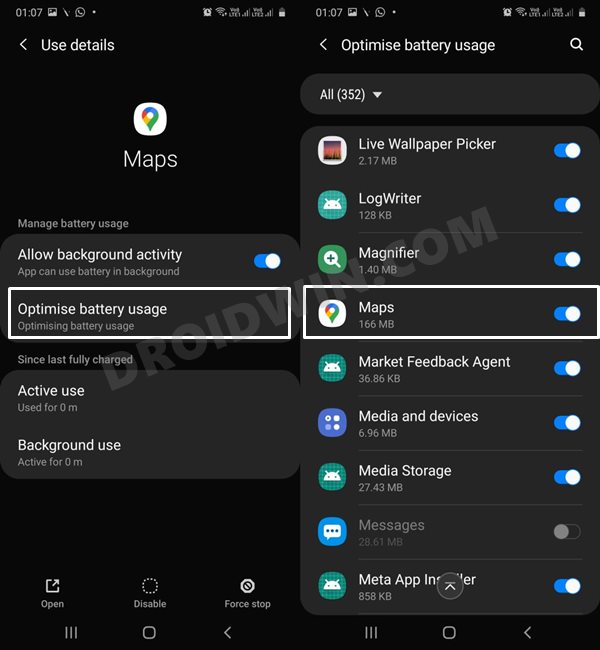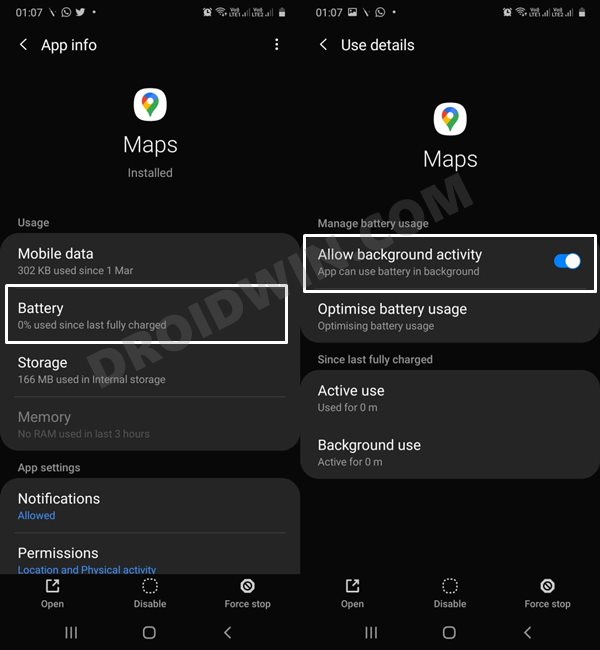And most of the issues are currently being reported by the Exynos variant. In this regard, various users [over 400 at the time of writing!] have voiced their concerns that the GPS is not working on their Galaxy S22 Ultra. All the apps that use GPS are either losing signal at regular intervals or displaying the “searching for GPS” message (which goes on forever). While this is indeed quite a concerning issue, there do exist quite a few workarounds that seem to have spelled out success for the users. So without any further ado, let’s check them out.
How to Fix GPS not working in Galaxy S22 Ultra
Do note that there’s no universal fix as such. You will have to try out each of the below-mentioned workarounds and see which one works best in your favor. So on that note, let’s get started.
FIX 1: Restart Device
This fix comes with the maximum success rate but unfortunately, it would only give you a temporary respite from this issue. So if you ever get stuck in an emergency situation with no GPS signal in sight, then restart your device straightaway and it would rectify this issue for a few hours.
FIX 2: Install S908BXXU1AVCJ Update
The April 2022 update with version number S908BXXU1AVCJ seems to have fixed the GPS issue for many Galaxy S22 Ultra users [Samsung Forums]. So install this update onto your device right away and then check out the results.
FIX 3: Reset GPS
Our next course of action will be to reset the GPS setting using a third-party app. This seems to have spelled out success for quite a few users over at the Samsung Forums. So let’s put this app to the test and check out the results.
FIX 4: Disable Power Saving
If you have put any battery restrictive measures in place, then it will prevent the background apps and services from functioning in this restrictive environment. Therefore, you should consider removing these roadblocks, using the instructions given below:
FIX 5: Improve Location Accuracy
For a more accurate, precise, and authentic location detection, you should consider enabling the WiFi Scanning and Bluetooth Scanning features that are baked into the OS. Here’s how to turn them on:
FIX 6: Calibrate Gyroscope Sensor
The gyroscope sensor on your device is used to sense angular rotational velocity and acceleration [across X, Y, and Z axis]. This information combined with the one provided by the accelerometer makes it easy to track the rotation or twist of the device. However, in some instances, they might go south (metamorphically speaking!) which in turn might have an adverse impact on the GPS. Therefore, you should re-calibrate that sensor using the instructions given below:
FIX 7: Remove Battery Restriction for Maps
Similar to disabling the Battery Saver, you should also consider giving a non-restrictive environment to your preferred map app. Here’s how it could be done:
FIX 8: Disable Bixby Routines
For some users, the manual Bixby routines that they had created were interfering with the location permissions. So in those cases, you should consider disabling these routines, which could be done as follows:
FIX 9: Delete Cache from Recovery
if a lot of temporary data gets accrued over the due course of time, then it might conflict with the proper functioning of the device or its associated features. So you should delete these cached data at regular intervals, and now could be just the right time for that. So refer to the below instruction steps and bid adieu to these data right away.
FIX 10: Reset Device
If none of the aforementioned methods spelled out success for you, then your last course of action should be to reset the device to the factory default state, exactly how it came out of the box. However, do note that this process will wipe off all the data from your device, so take a complete device backup beforehand. So with this, we round off the guide on how you could fix the GPS not working issue on your Galaxy S22 Ultra device. We have listed ten different methods for the same. As far as the official stance on this matter is concerned, our hopes rest on the next month’s (May) security patch update. Until then, the aforementioned workarounds are your best bet. If you know of any other tweaks that worked out for you, then do let us know in the comments section.
How to Hide Root from Apps via Magisk DenyList [Android 12]Guide to Unlock Bootloader on Samsung Galaxy S22, S22 Plus, S22 UltraHow to Root Samsung Galaxy S22 Ultra via Magisk Patched APGoogle Maps No Results Found Error: How to Fix(Opens in a new browser tab)
About Chief Editor