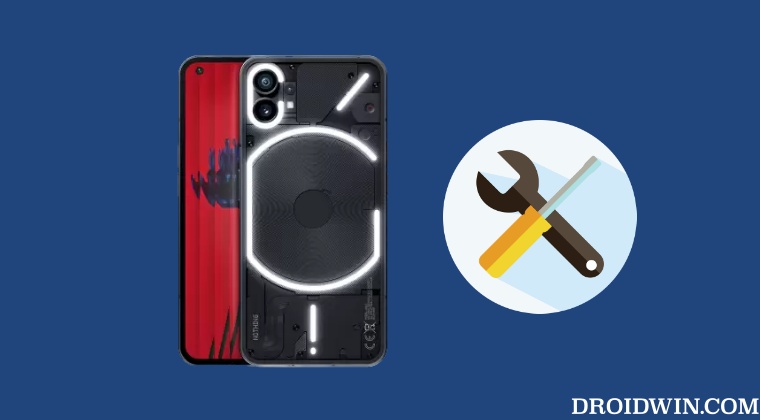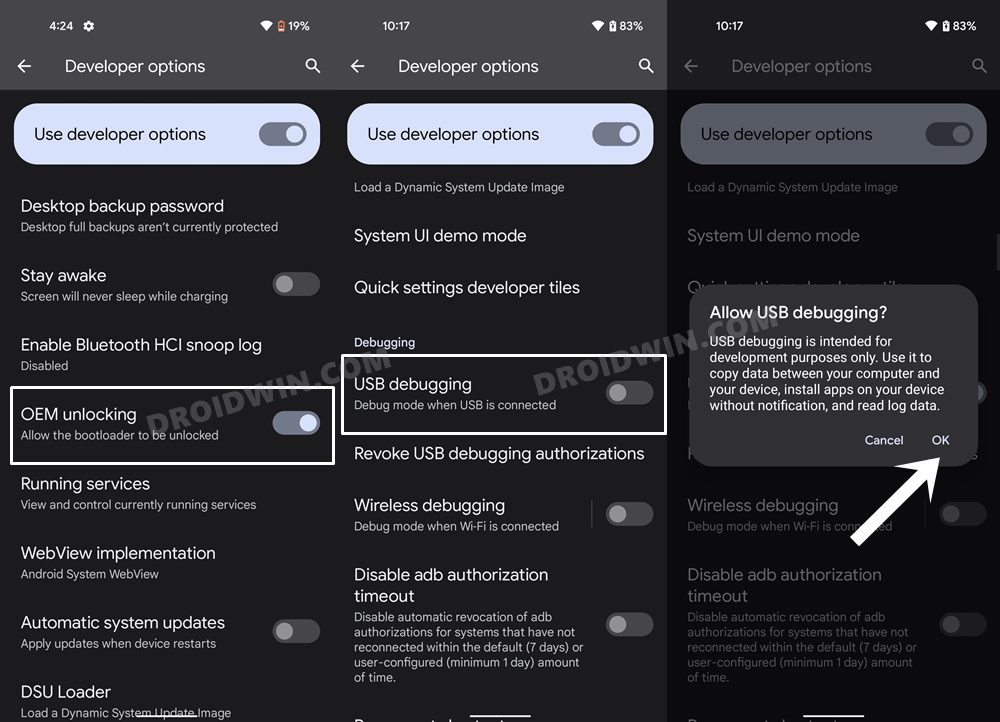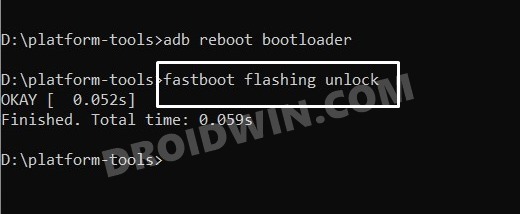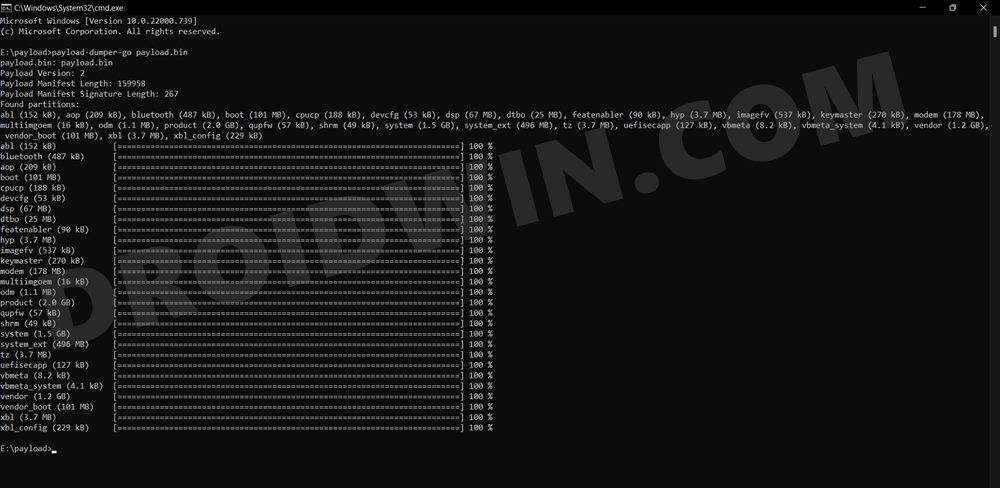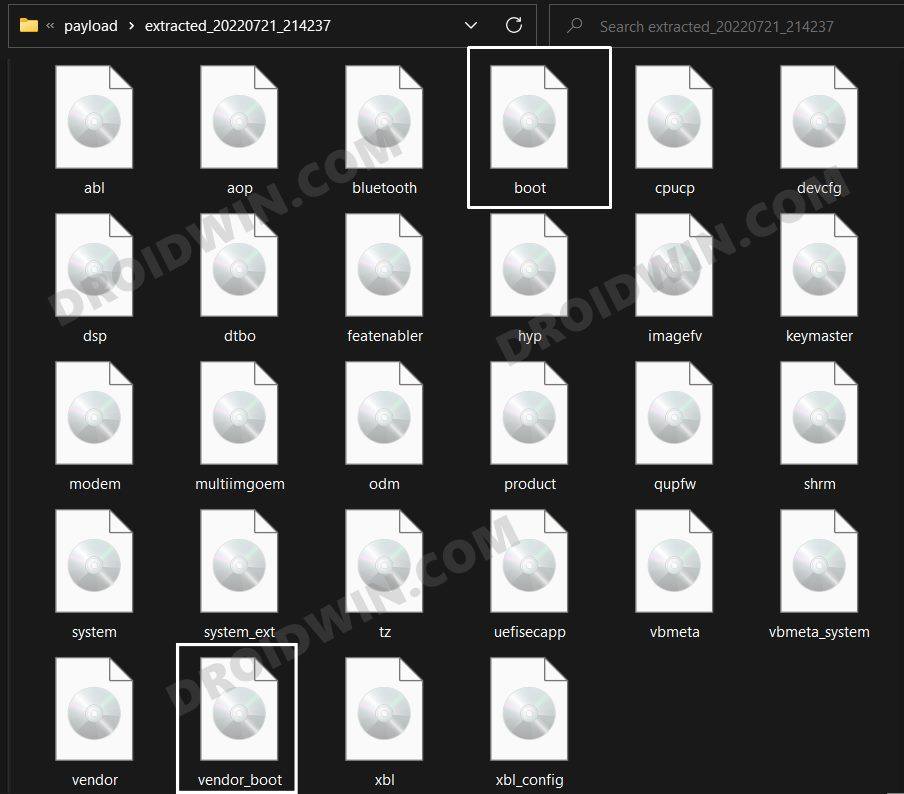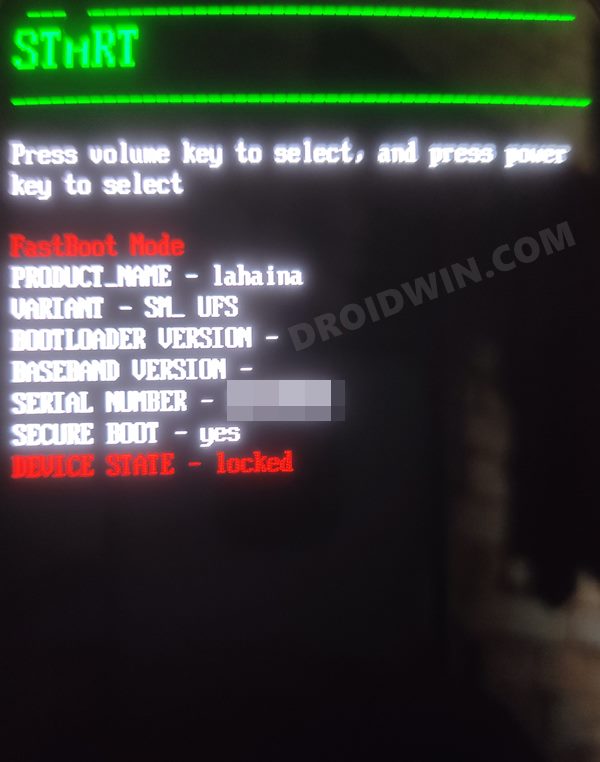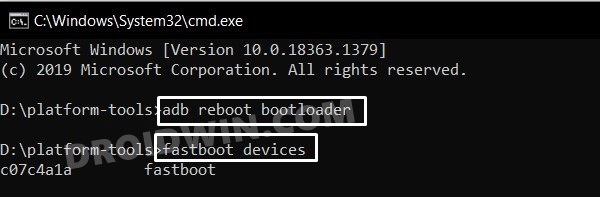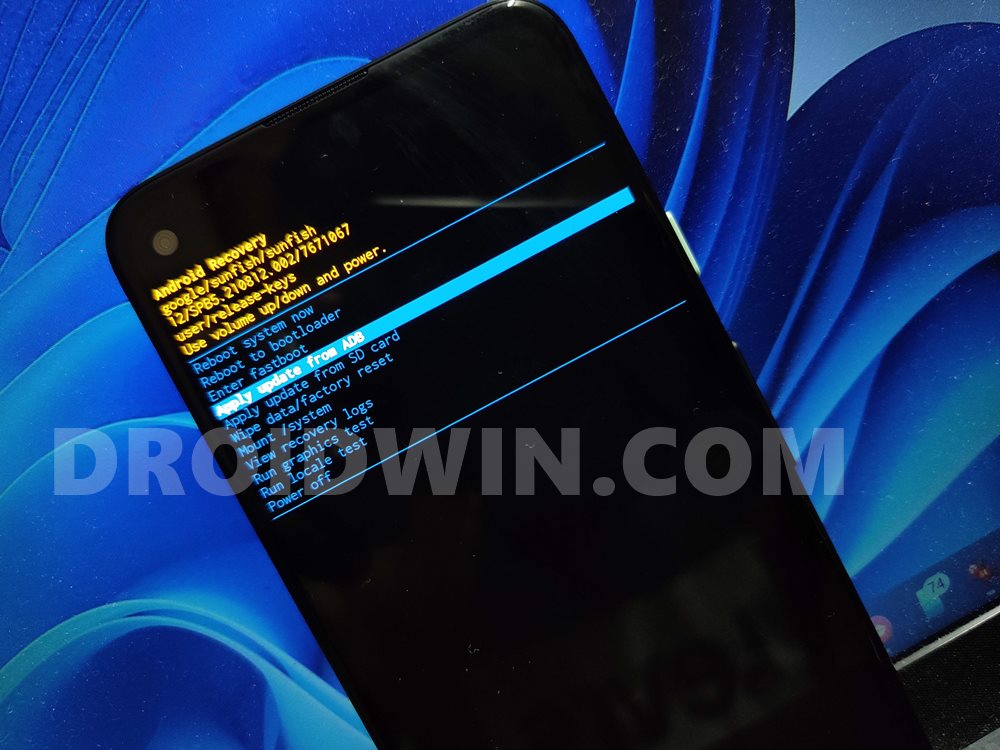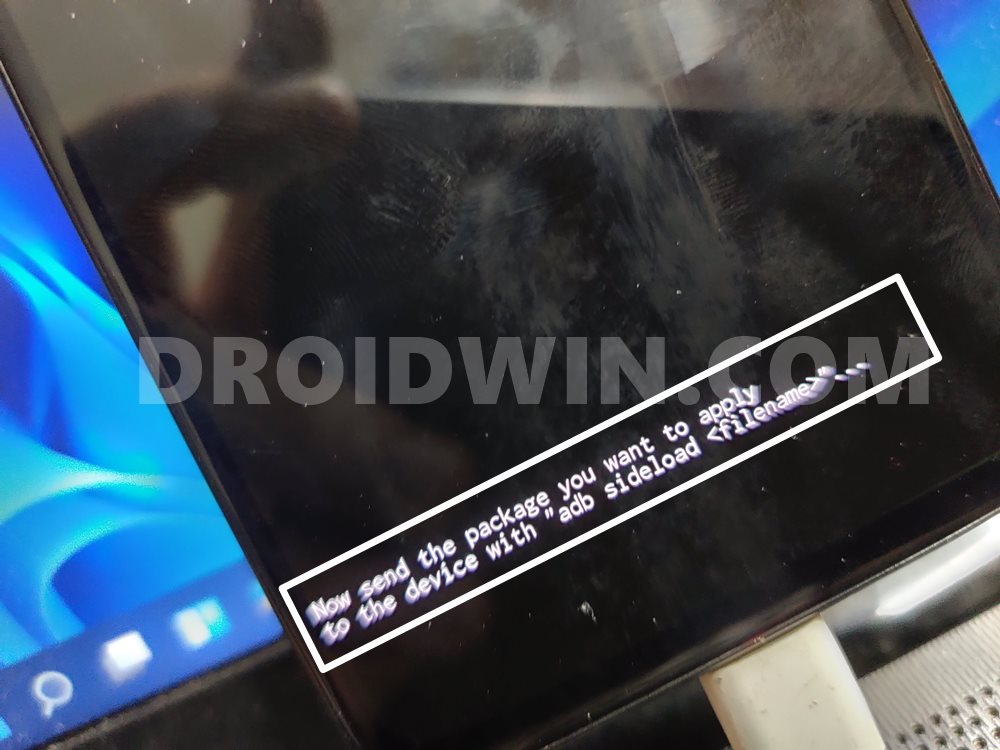While the device is yet to be officially blessed with the Android 13 update but we already have the support of two custom ROMs with the latest OS build. However, in some instances, a custom ROM might not be in sync with your requirement or a few apps or services might not be working in this customized ecosystem. In all these cases, the best bet is to restore your Nothing Phone 1 from Custom ROM to Stock. And in this guide, we will show you how to do just that. Follow along.
How to Restore Nothing Phone 1 from Custom ROM to Stock
The below process will wipe off all the data from your device, so take a complete device backup beforehand. Droidwin and its members wouldn’t be held responsible in case of a thermonuclear war, your alarm doesn’t wake you up, or if anything happens to your device and data by performing the below steps.
STEP 1: Install Android SDK
First and foremost, you will have to install the Android SDK Platform Tools on your PC. This is the official ADB and Fastboot binary provided by Google and is the only recommended one. So download it and then extract it to any convenient location on your PC. Doing so will give you the platform-tools folder, which will be used throughout this guide.
STEP 2: Enable USB Debugging and OEM Unlocking
Next up, you will also have to enable USB Debugging and OEM Unlocking on your device. The former will make your device recognizable by the PC in ADB mode. This will then allow you to boot your device to Fastboot Mode. On the other hand, OEM Unlocking is required to carry out the bootloader unlocking process.
So head over to Settings > About Phone > Tap on Build Number 7 times > Go back to Settings > System > Advanced > Developer Options > Enable USB Debugging and OEM Unlocking.
STEP 3: Unlock Bootloader on Nothing Phone 1
Next up, you will also have to unlock the device’s bootloader. Do keep in mind that doing so will wipe off all the data from your device and could nullify its warranty as well. So if that’s all well and good, then please refer to our detailed guide on Unlock Bootloader on Nothing Phone 1 [and its Critical Partition]. Once done, don’t restore the backup now as well will again have to format the device in the subsequent steps.
STEP 4: Download Boot and Vendor_Boot for Nothing Phone 1
You could directly get the boot and vendor_boot.img files from here without downloading the firmware. But first, make sure that it matches the firmware version that is currently installed on your device. If it doesn’t match, then refer to the below manual steps to get this job done.
STEP 5: Boot Nothing Phone 1 to Fastboot Mode
STEP 6: Flash Boot and Vendor Boot
STEP 7: Install Stock Firmware via ADB
These were the steps to restore Nothing Phone 1 from Custom ROM to Stock. If you have any queries concerning the aforementioned steps, do let us know in the comments. We will get back to you with a solution at the earliest. NOTE: If the above method didn’t work out for you, then you could also manually flash the stock firmware via Fastboot Commands in Fastboot and FastbootD Modes. To do so, please check out our guide on How to Unbrick Nothing Phone 1: Flash Stock Firmware via Fastboot Commands
About Chief Editor