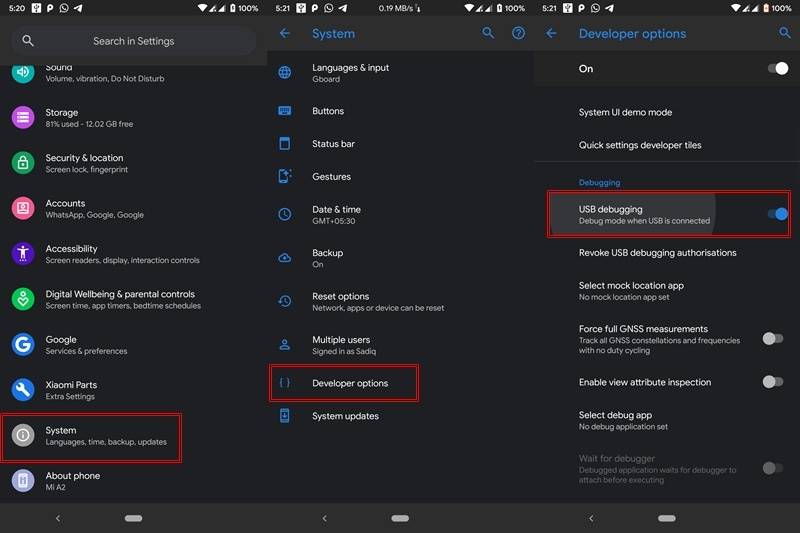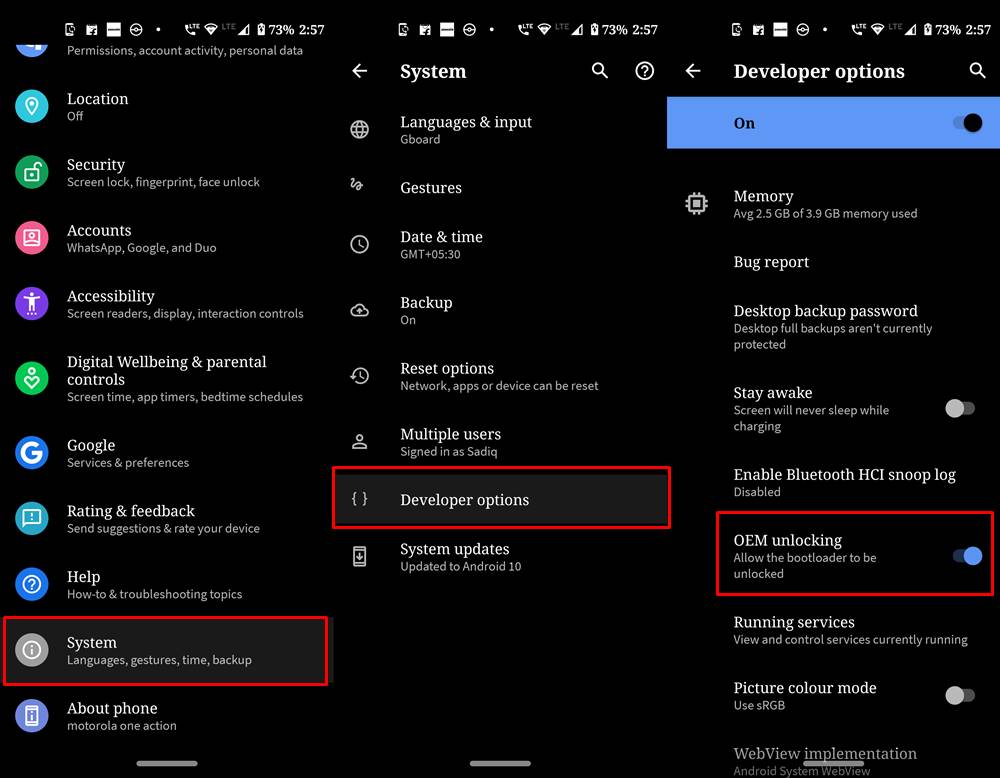Apart from that, the Realme UI itself offers a plethora of customizations. These customizations could be installing custom launchers, fonts styles, or themes or trying out other such apps via Play Store. However, this is just the tip of the iceberg. There exist a plethora of other tweaks that you could try out. To begin with, you could install a custom Recovery like TWRP which in itself offers a plenitude of other features. Likewise, you could install custom ROMs, mods, frameworks, etc. On top of all this, you could even gain administrative privileges by rooting your device via Magisk (with TWRP or without TWRP). But for all of these tweaks to be carried out, there is one major prerequisite that your device should qualify. That is your Realme device should have an unlocked bootloader. And in this guide, we will show you how to do just that. So without further ado, let’s begin with the guide on how to unlock bootloader on any Realme device. Follow along. Editor’s Choice
How to Install OTA Updates in Rooted Android DeviceWatch Netflix in HD on Rooted Devices ( Get Widevine L1 Support )How to Permanently Install TWRP without TWRP ZIP File (only using TWRP.img file)[GUIDE] Flash ROMs/Magisk/TWRP/Kernels on A/B Partition Devices
Advantages of an Unlocked Bootloader
There are plenty of goodies associated with a device having an unlocked bootloader. To begin with, you could replace the stock recovery on your device via a custom recovery like TWRP, install tons of mods, frameworks, and themes, flash ZIP and IMG files, etc. The biggest advantage is the ability to get administrative privileges in the form of the root. Likewise, you could even install an altogether new OS on your device in the form of Custom ROMs. While all this does seem to intrigue the tech enthusiasts, there are some risks that come with an unlocked bootloader. Let’s have a look at that as well, only then we will be painting the complete picture.
Risks of an Unlocked Bootloader
First of all, your device is now more prone to security attacks. Your device’s warranty will also become null and void. Similarly, the process will wipe all the data from your device. Apps like Google Pay, Netflix, and Pokemon GO might not function properly as well. The entire process is itself risky, and if not done correctly might brick your device or send it to a bootloop state. So all this might have given you the perfect idea as to the risks and perks with an unlocked bootloader. If you have made up your mind, then proceed with the steps to unlock the bootloader on any Realme device.
Don’t Miss: Everything About Magisk- Manager, Modules and More
How to Unlock Bootloader on any Realme Device
Before we list out the steps to do so, there are a few prerequisites to keep in mind. Make sure to follow each one of them.
Prerequisites
To begin with, create a complete backup of your Realme device. This is because unlocking the bootloader will wipe off all the data on your device.Download and install the Realme Unlock Tool (or the In-Depth Test App). Each Realme smartphone has a different device-specific unlock tool. Download it from this guide: In-Depth Test App for All Realme devices.Next up, enable USB Debugging on your device as well. For that, head over to Settings > About Phone > Tap on Build Number 7 times > Then go back to Settings > System > Advanced > Developer Options > Enable USB Debugging. Similarly, you will also have to enable OEM unlocking. For that, again head over to Developer Options and enable the OEM Unlocking toggle.
That is it. Now proceed with the below steps to unlock the bootloader on your Realme devices.
Instructions Steps to Unlock Bootloader on Realme Devices
So this is all from this guide on how to unlock bootloader on any Realme device. Do notes that the first boot might take some time, this is completely normal. After your device reboots, you might have to set it up from scratch, considering data wipe has taken place. Furthermore, you might also get a Bootloader Unlocked warning message every time your device boots, again nothing to worry about. In that note, if you have queries with respect to any of the above-mentioned steps, do let us know in the comments section below.
Read Next: Download Google Camera GCam Port for all Android Devices
About Chief Editor