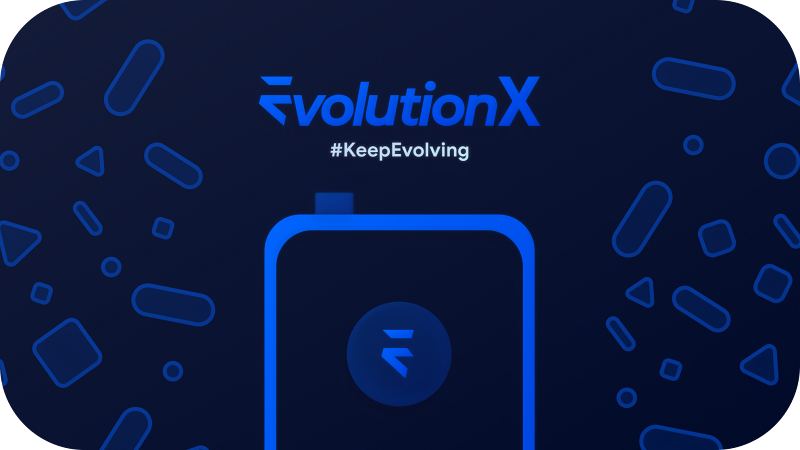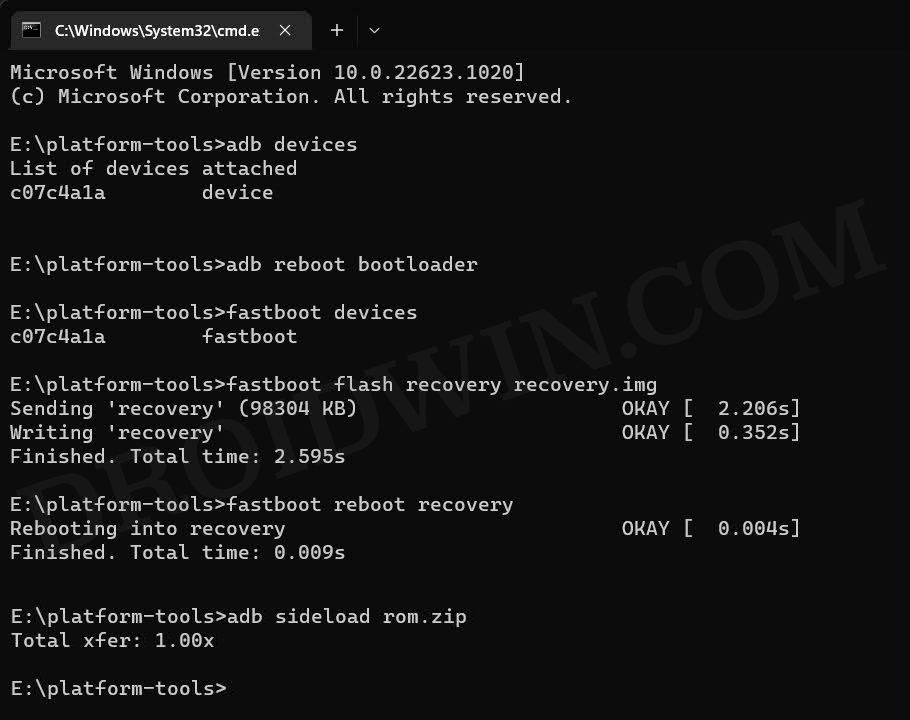If you also echo the same thought, then you’ll be glad to know that you could now finally break free from the shackles of the Xiaomi ecosystem and welcome a clean stock OS experience with tons of goodies, including some Pixel exclusive ones. So without any further ado, let’s get started with the steps to install Android 13 custom ROMs onto your Xiaomi Mi 9 device.
The Prerequisites to Installing Android 13 Custom ROMs on Xiaomi Mi 9
The below process will wipe off all the data from your device, so take a complete device backup beforehand. Droidwin and its members wouldn’t be held responsible in case of a thermonuclear war, your alarm doesn’t wake you up, or if anything happens to your device and data by performing the below steps.
STEP 1: Download Android 13 Custom ROMs
First off, grab hold of the desired Android 13 custom ROM for your Xiaomi Mi 9 from below. Once downloaded, rename the ROM file to rom.zip and recovery [if present] to recovery.img so as to maintain uniformity in the commands and also so that it becomes easier to type in the CMD window. Likewise, make sure to transfer both the rom.zip and recovery.img to the platform-tools folder on your PC.
PixelOS
EvolutionX
STEP 2: Install Android SDK
First and foremost, you will have to install the Android SDK Platform Tools on your PC. This is the official ADB and Fastboot binary provided by Google and is the only recommended one. So download it and then extract it to any convenient location on your PC. Doing so will give you the platform-tools folder, which will be used throughout this guide.
STEP 3: Enable USB Debugging and OEM Unlocking
Next up, you will also have to enable USB Debugging and OEM Unlocking on your device. The former will make your device recognizable by the PC in ADB mode. This will then allow you to boot your device to Fastboot Mode. On the other hand, OEM Unlocking is required to carry out the bootloader unlocking process.
So head over to Settings > About Phone > Tap on Build Number 7 times > Go back to Settings > System > Advanced > Developer Options > Enable USB Debugging and OEM Unlocking.
STEP 4: Unlock Bootloader on Redmi Mi 9
next up, you will have to unlock the bootloader on your device. Do keep in mind that doing so will wipe off all the data and might make the device’s warranty null and void as well. So if that’s well and good, then refer to our guide on How to Unlock the Bootloader on any Xiaomi Device
STEP 5: Boot to Fastboot Mode
Install PixelOS Android 13 on Xiaomi Mi 9
That’s it. These were the steps to install PixelOS Android 13 custom ROM onto your Xiaomi Mi 9 device. If you have any queries concerning the aforementioned steps, do let us know in the comments. We will get back to you with a solution at the earliest.
Install Evolution X Android 13 on Xiaomi Mi 9
That’s it. These were the steps to install Evolution X Android 13 custom ROM onto your Xiaomi Mi 9 device. If you have any queries concerning the aforementioned steps, do let us know in the comments. We will get back to you with a solution at the earliest.
About Chief Editor


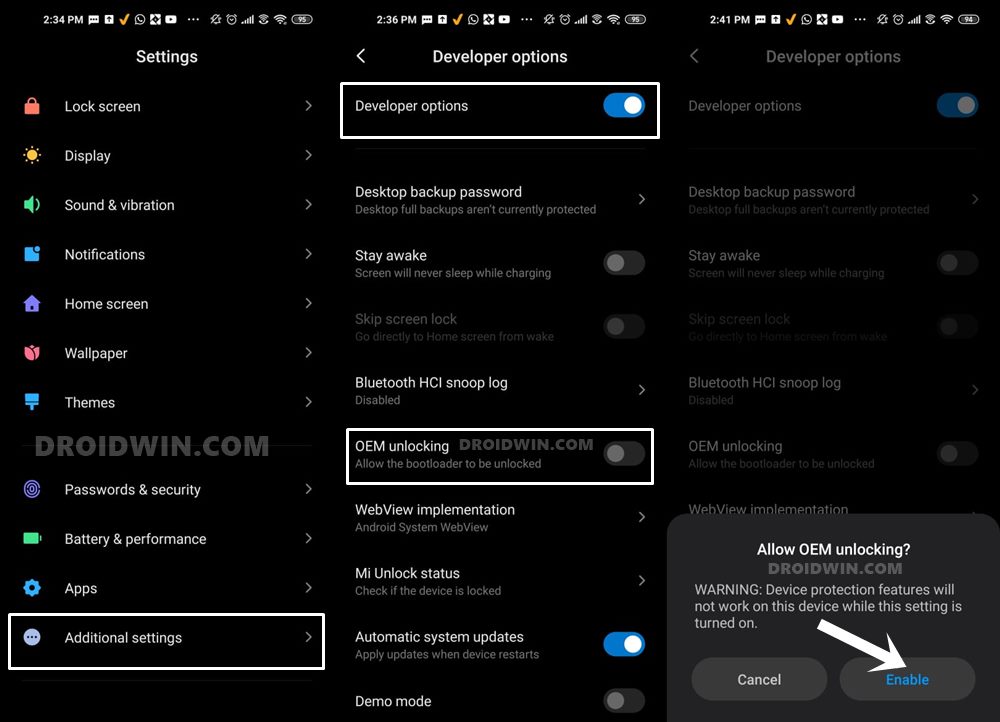
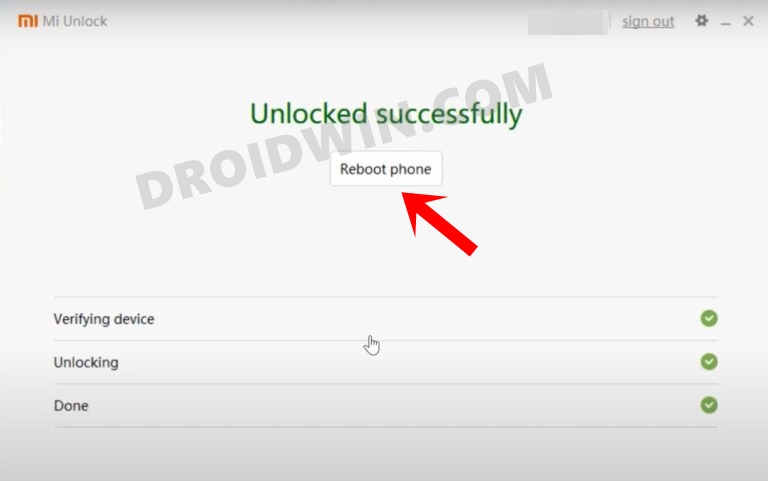

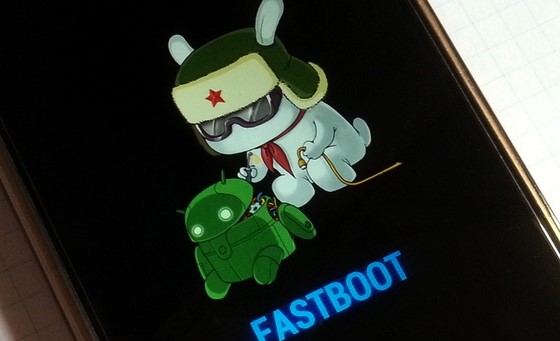
![]()