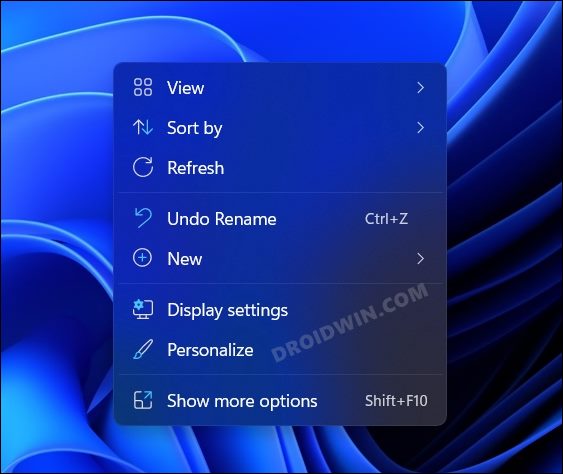However, when it comes to the technical domain, I usually like to keep things simple. In this regard, the Command Prompt is able to checkmark most of my requirements with ease (plus it loads a second or two faster as compared to its counterpart). So my interaction with the Windows Terminal is at a minimal level. As a result, it didn’t make much sense to let it have a permanent abode on the right-click menu. If you also echo this thought, then in this guide, we will show you the detailed steps to remove the Open in Windows Terminal option from the Windows 11 context menu. Follow along.
Remove Open in Windows Terminal from Windows 11 Context Menu
Before starting off with the process, we would recommend you take a backup of the registry file. Once that is done, you may then proceed with the below instruction steps:
How to Re-Add Open in Windows Terminal in Windows 11 Context Menu
If you wish to revert the changes and bring back the Open in Windows Terminal option, then here’s what you need to do: So this was all from this guide on how you could remove the Open in Windows Terminal option from the Windows 11 context menu. Likewise, we have also listed the instructions to re-add it. If you have any queries concerning the aforementioned steps, do let us know in the comments. We will get back to you with a solution at the earliest.
Windows 11 Right Click: How to Get Windows 10 Context MenuHow to Enable Windows 11 Context Menu in Google ChromeHow to Add Image Preview Option in Windows 11 Context MenuDisable Context Menu while selecting texts in Microsoft Edge
About Chief Editor