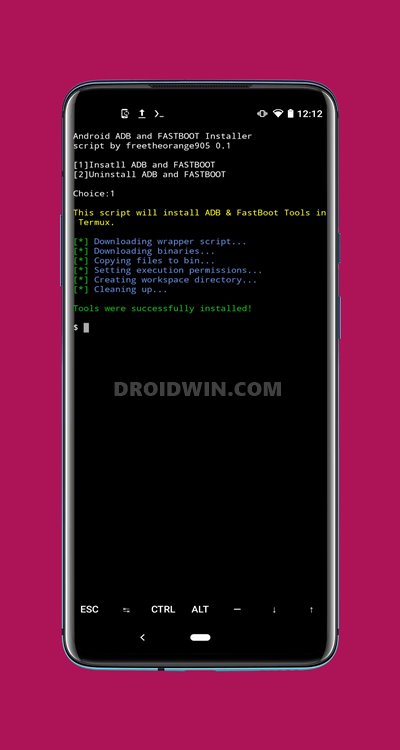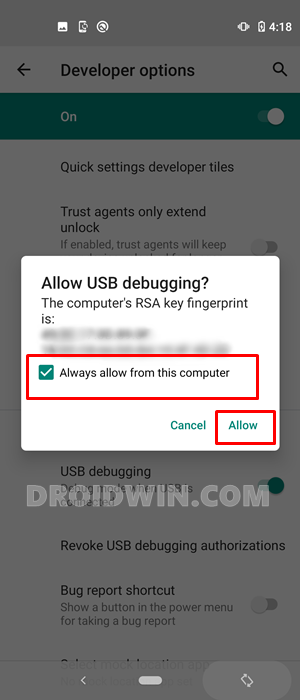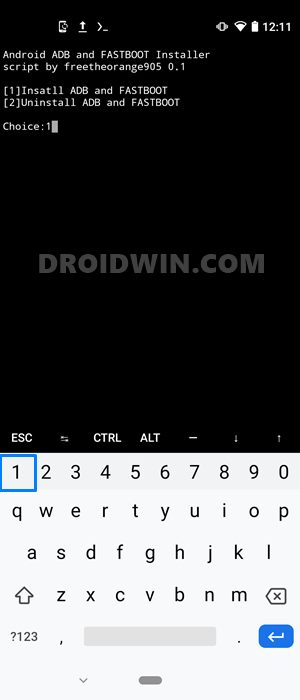At the end of this guide, we will also be explaining each and every bit of that command so that you have perfect knowledge regarding the functionality of this command. So without further ado, let’s get on with the guide to run ADB and Fastboot Commands on Android without root. On the other hand, if you have a rooted device, then check out this interesting guide as well: Use ADB and Fastboot Commands directly on rooted Android Without PC.
How to Pass Magisk SafetyNet on Rooted Android 11Root Android 11 via Magisk Patched boot.img (without TWRP)Fix Android stuck in Recovery Mode: No Command screenFix Magisk patched boot.img issue while Rooting Android 11
Why Run ADB Fastboot Commands directly on Android?
The usage of Android and Fastboot Commands are among the most powerful tools for the Android user. It doesn’t matter whether you are a general user or the tech enthusiasts, these commands will come in handy for all. The general usage of these commands includes the ability to boot to stock recovery, installing or uninstall apps via commands, Apply Update via Sideload among others. Then the tech geeks could use these commands to unlock the device’s bootloader and boot or flash TWRP to their device.
Likewise, they could also flash stock firmware via Fastboot Commands, unbrick their device using the Fastboot Commands, etc. However, executing these commands on a PC calls for a lot of effort. To begin with, you will have to download and install Android SDK Platform Tools on your PC. Then you should launch the CMD or PowerShell window inside the platform-tools folder. After that, it also requires you to enable Developer options and then USB Debugging on your Android devices. Apart from that, issues such as the below ones are also likely to occur in some instances.
How to fix ADB Device not found [List of Devices Attached is blank]Detailed Steps to Fix adb is not recognized ErrorHow to Fix Unauthorized Device with ADB Commands [3 methods]
All in all, some new or first-time users might really find it difficult to deal with all these. Hence the perfect way forward is to run ADB and Fastboot Commands directly on your Android device without root. And in this guide, we will help you with just that. The biggest perk of using the below method is the minimal efforts involved. You only have to copy-paste one single command and the task stands complete. So without further ado, let’s start off with the guide.
How to Run ADB Fastboot Commands directly on Android
We have listed out the detailed instructions in separate sections for ease of understanding. Proceed in the exact same sequence as mentioned and the task will be over within minutes. [Don’t Miss: Wireless Debugging Feature of Android 11: How to Use].
STEP 1: Create a Host Device
First up, you will need to have another Android device (non-rooted/rooted doesn’t matter) to carry out this process. This second device will actually act as a host device (similar to what a PC does when we execute these commands). Apart from that, you will also need a USB Type C to Type C cable to connect both these devices (if both the devices have Type C ports). On the other hand, if one of the devices has a Micro USB and the other is USB Type-C, then you will need a Micro USB OTG cable and a USB A to USB C cable for the connection.
STEP 2: Enable USB Debugging on Both the Devices
Next up, enable USB Debugging on both these devices. This is needed so that the host device is able to recognize your primary device in the ADB mode. So head over to Settings > About Phone > Tap on Build Number 7 times (Xiaomi users tap on MIUI number 7 times)> Go back to Settings > System > Advanced > Developer Options > Enable USB Debugging. [Don’t Miss: How to Enable USB Debugging on a Broken Android Device’s Screen]
[GUIDE] Flash ROMs/Magisk/TWRP/Kernels on A/B Partition DevicesEverything About Magisk- Manager, Modules and MoreBest Magisk Modules of 2020 [PART-1][3 METHODS] Unroot any Android Device-Uninstall Magisk
STEP 3: Connect Primary Device to Host Device
Once debugging is enabled on both the devices, connect them via USB Type C to Type C cable or Micro USB OTG as discussed above. As soon as the connection gets established, you will get an Allow USB Debugging on both these devices. Tap on Allow (and even checkmark the Always allows from this computer if you don’t want to be greeted with this prompt every time).
You may now proceed with the steps to run ADB and Fastboot Commands directly on your Android device without root. Do keep in mind that the below instructions (in STEP 4) are to be carried out on the host device. So everywhere you see the ‘device’ word in the below instructions, it means the ‘host device’ (unless stated otherwise). Then once the ADB and Fastboot binaries are installed on this host device, you may connect your primary device to this host and execute the desired commands.
STEP 4: Run ADB and Fastboot Commands directly on Android
With this, we conclude the guide on how to run ADB and Fastboot Commands on an Android device without root. Furthermore, we haven’t made use of the PC anywhere during this process. With that said, if you have any queries concerning the aforementioned steps, do let us know in the comments. We will get back to you with a solution at the earliest.
How to Fix FAILED (remote: unknown command) ErrorHow to Extract payload.bin and get the stock boot image fileFix: pip is not recognized as an internal or external commandDetailed Steps to Fix adb is not recognized Error
What is the Meaning of the Above Command?
So let’s break down the above commands and understand what each one of them means. First and foremost, we have combined numerous commands into one single command using the && character. Just to recall, the command was: As you could see, after each && a new command begins. Here is what each of them does:
pkg update: Update the packagepkg upgrade: Upgrade the Termux packagepkg install python: Used to install Python on your Android device.pkg install git: Installing the GIT package from GitHubgit clone https://github.com/freetheorange905/adb-fastboot-termux.git: It is used to install ADB and Fastboot Git using Termuxcd adb-fastboot-termux: Changing the Termux directory to the location where ADB and Fastboot Git is installed on your device.python af.py: Installing the Python library
Well, if you would ever like to take a longer route, you could also execute each of these commands individually in the Termux window. For example, type in pkg update and hit Enter, then execute pkg upgrade and so on until python af.py. This will also give you the same results. Just to make things easier, I have added all the commands into one single command using &&. So with this, we conclude the guide on how to run ADB and Fastboot Commands on Android without using root. If you have any queries, do let us know in the comments section below. We will get back to you with a solution at the earliest.
How to Root any Android Device without PCHow to Permanently Install TWRP without TWRP ZIP File (only using TWRP.img file)Root Android Devices Without TWRP RecoveryHow to Fix TWRP Error 7 (While Flashing Custom ROM via TWRP)
About Chief Editor