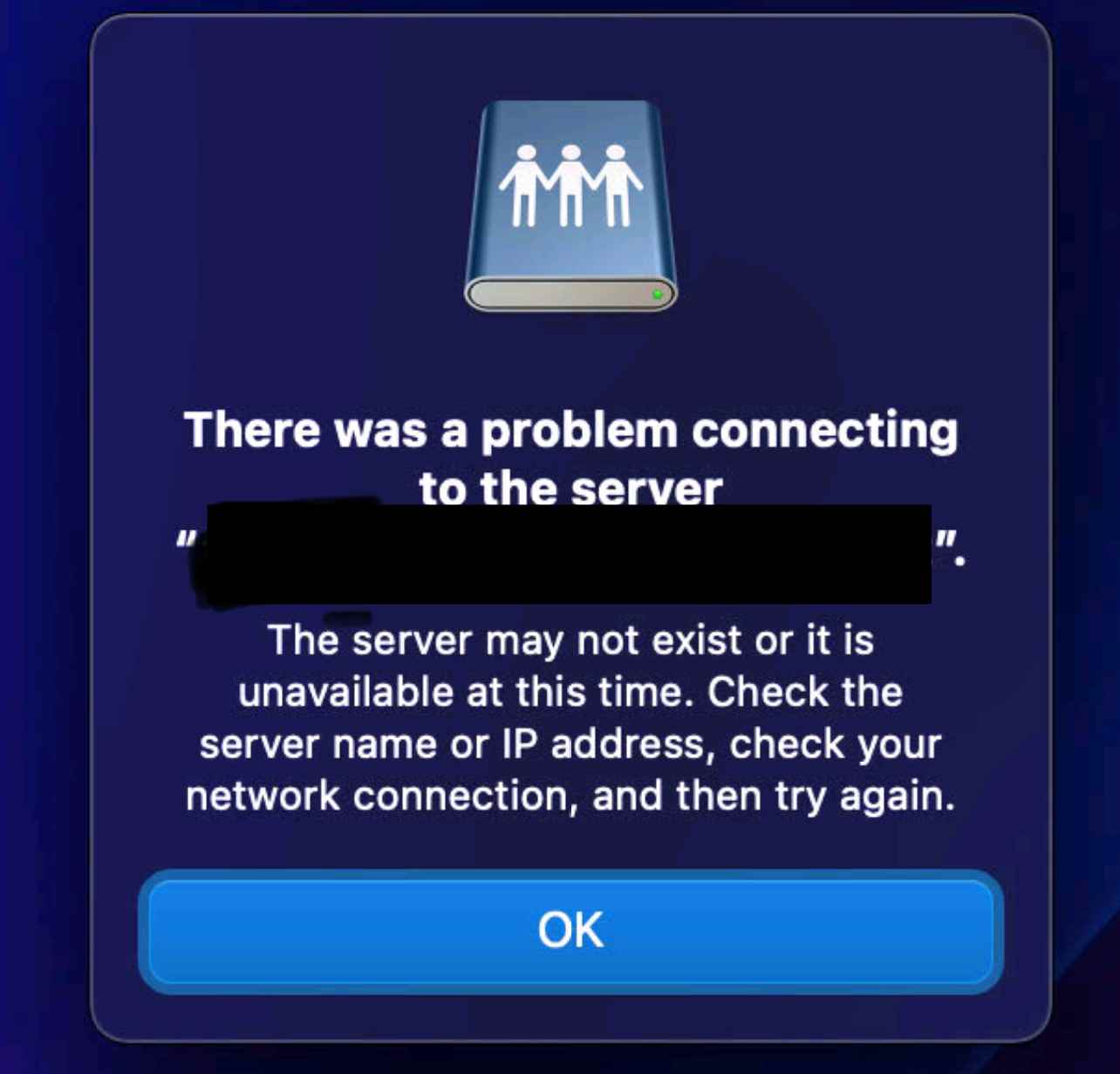Whenever they are trying to do so, they are instead greeted with the following error message-“The operation can’t be completed because you don’t have permission to access some of the items.” Apart from that, the users who are trying to access the Samba shares get the error that it can’t find the IP or the server is down [mostly happening with Azure Files Share].
Moreover, even the Time Machine which is using SMB is also not working along the expected lines. With that said, there does exist a nifty workaround that shall help you fix the issue of SMB Samba shares not working in macOS Monterey. So without any further ado, let’s check it out.
Fix SMB Samba Share not working in macOS Monterey
For many users, the SMB1 was enabled by default which in turn was conflicting with the handshakes. So to resolve it, you should change the supported protocols to only allow SMB2.0 and SMB 3.0. Here’s how it could be done
What is the protocol_vers_map=6 Command?
Before understanding that, you should note down that there are basically 5 settings that the protocol_vers_map could accept. These are: In the above command, we have used 6 which means that we have changed the protocol version to 6. This would enable the support for both SMB 2.0 and 3.0, which is what we needed in the first place.
Fix: Quick Look Preview with spacebar not working in macOS MontereyMissing Icon Preview for EPS files in macOS Monterey: How to FixCannot Upload Files via Chrome in macOS: How to FixAdobe Illustrator Save button not working in macOS 12.3 [Fixed]
About Chief Editor